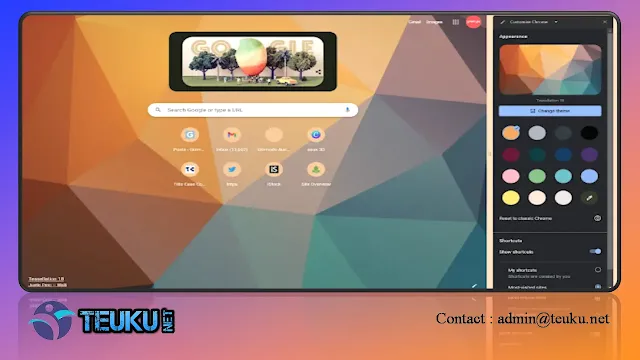This panel will appear to the right of the search tab, without leaving the current tab. Previously, Google Chrome users would be directed to a new page to be able to customize the Chrome theme as desired.
This new feature also changes a number of options for customizing Chrome colors and the background image that will appear in new tabs. Although no new options have been added, Chrome users can still use their own photo as the tab background.
Apart from that, Chrome still provides a set of color options and theme templates with matching images and colors.
To customize the Google Chrome theme, users of Google's browser can follow the following steps.
- Open a new tab in Google Chrome,
- Click the pencil icon in the lower right corner of the tab until a panel appears on the right,
- Select the color you want to use as the basis for the Chrome theme
- Click “Change Theme”, then select a photo from Google collection or click "Upload an image" to upload a photo from the device
- The theme has finished changing
In addition, at the bottom of the panel there is also an option to change the shortcut that will appear every time a new tab is opened. These browser shortcuts can be handpicked or based on the sites you visit most often.