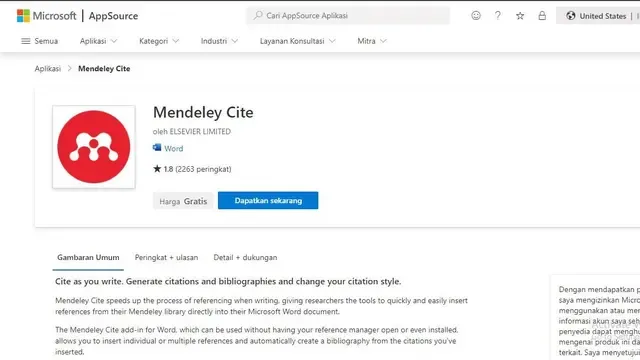Teuku.Net - Mendeley is an application that can help in organizing citations or citations in your scientific work or thesis. There are two versions of Mendeley that you need to know, namely Mendeley Dekstop and Mendeley Reference Manager.
Mendeley Dekstop is the older version of Mendeley, while Mendeley Reference Manager is the latest version released in 2019. So, what makes these two versions different?
In general, the appearance of the two is clearly different. But there are also some other differences, as mentioned below.
- Mendeley Reference Manager's user interface is more friendly.
- There are more reference options in the latest version of Mendeley when compared to Mendeley Desktop.
- Mendeley Dekstop is more suitable for Microsoft devices 2019 and below, while Mendeley Reference Manager can be used on Microsoft devices 2019 and above.
- The use of Mendeley Dekstop does not have to be connected to an internet connection, this is inversely proportional to the latest version of Mendeley.
That's the significant difference between the two versions. For those of you who are still using the old version of Mendeley and want to update to Mendeley Reference Manager, there is no need to worry.
By logging in to Mendeley Desktop as usual, you can automatically log in to Mendeley Reference Manager. So you don't need to re-register to use the latest version of Mendeley.
After getting to know the two versions of Mendeley, next Teuku.net will provide a tutorial on how to download the Mendeley Reference Manager application and how to install it on your laptop device.
{getToc} $title={Table of Contents}
How to Download and Install Mendeley to PC
- Open the browser, then type Mendeley in the search field. Or you can also type the url mendeley.com, so you will be directed to the website.
- At the top, select Download.
- Before downloading, make sure you adjust it first with the PC operating system used. This application is available for Windows, macOS, and Linux.
- Then select the appropriate operating system to download.
- Once downloaded, you can install it directly to your device.
- To install, open Windows Explorer then open the download folder. Then click Mendeley Reference Manager that has been downloaded.
- After that a tab will appear, click 'only for me'. Then click Install and wait for the installation process to complete.
- After the installation process is complete, click Finish. That way your Mendeley application will automatically open.
Next, Create Your Mendeley Account
- Enter your active email, then click Continue.
- Next, fill in your name in the User Name and Family Name fields, then create a password.
- Click Register.
- Click Continue.
- After that you will arrive at the Mendeley display.
Connecting Mendeley with Microsoft Word
- Select Tools on the top left. Then select Install Mendeley Site for Microsoft Word.
- Click Get Now. That way you will automatically be directed to Google Chrome.
- After that, you will see a command to log in to your Microsoft Word account.
- Then click Open in Word or do it manually. To do it manually, you can follow the instructions displayed on the screen.
- Open the Ms Word application. Select a blank document.
- Click Insert, then select get Add-in and click Mendeley.
- Click the Add button on the Mendeley application then click Continue.
- Once done, you can see Mendeley Site in the toolbar row, precisely in the Reference section.