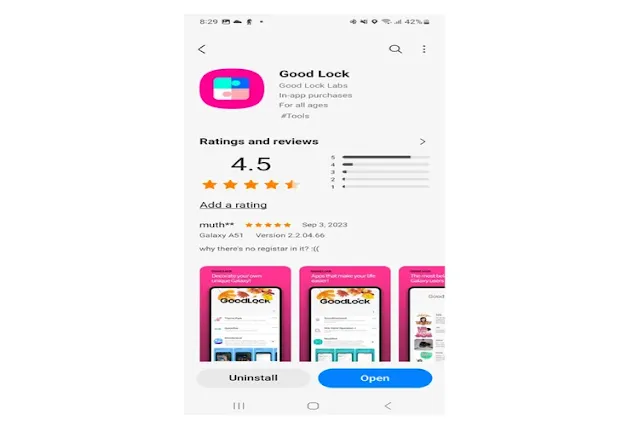Teuku.Net - Samsung Galaxy Z Flip 5 is now in great demand by women because its shape is too adorable and very suitable to be carried anywhere without complicated.
Samsung launched the Galaxy Z Flip 5 foldable smartphone in the market Indonesia last August. This phone brings a number of improvements from its predecessor, the Galaxy Z Flip 4.
One of the improvements brought is the larger size of the secondary screen (cover screen), from 1.9 inches to 3.4 inches.
Through this secondary screen or front screen, users can access various applications practically, to perform various activities without the need to open the main screen of the phone.
By default, there are five supported apps that can be installed on the secondary screen, namely Netflix, Google Maps, Messages, YouTube, Netflix, and Spotify.
This can be done by opening the "Settings" > "Advanced Features" > "Labs" menu, then enabling the "Apps allowed on cover screen" option, and selecting the apps you want to install on the secondary screen.
Well, there is a secret trick that users can do, if they want to add other unsupported apps to the secondary screen. With this trick, there are more apps that can be used on the cover screen. To do this, users must open the application store for the Samsung Galaxy ecosystem, namely the "Galaxy Store". In the next step, users search for an application called "Good Lock" developed by Good Lock Labs.
This application is not available in other application stores, such as the Google Play Store. Once they find Good Lock, users tap the "Install" button and open it when the download process ends.
Select the "Life up" option located at the bottom right of the app, then tap and install "MultiStar". The process continues by going to the "I Love Galaxy Foldable" menu.
Finally, select "Launcher Widgets" to determine the list of apps you want to install on the Samsung Z Flip 5's secondary screen, such as X Twitter.
It should be noted, although users can freely add previously unsupported applications to the secondary screen, not all applications are optimized for the cover screen.
how easy is it not to use this one trick? please comment if you have difficulty applying this Good Lock application.