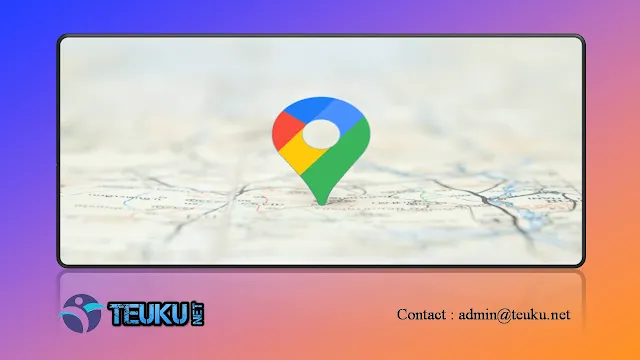Teuku.Net - Google Maps is the go-to application for finding places. But don't forget, it needs to be calibrated to be accurate.
When using Google Maps, there are several ways to improve accuracy. For example, you can calibrate your compass to point you in the right direction, or turn on high accuracy mode on your phone.
This will give you better directions and more accurate results when using the Google Maps application on your phone.
To calibrate Google Maps on your Android phone
- Open the Settings app and tap Location.
- Make sure Location is turned on. If not, move the slider to the active position.
- Tap Increase accuracy.
- Slide the WI-Fi scanning and Bluetooth scanning sliders to blue/on.
To calibrate Google Maps on iPhone
- Tap Settings
- Tap Privacy.
- Tap Location Services
- Tap System Services
- Toggle compass calibration to on or green
Why is my location on Google Maps not accurate?
As LifeWire reported on Tuesday, March 24, the location provided by Google Maps is generally quite good. While Google Maps is often quite accurate in determining your location to within a few feet, it can sometimes be less accurate than expected, which can cause confusion.
This loss of accuracy most often occurs when your phone's compass is not properly calibrated. This is the nature of the feature, and you can fix it in the ways described above.
Other things that can cause Google Maps to give you an inaccurate location include having location services or Wi-Fi turned off, or having hardware or software problems.
Ways to improve location accuracy
In addition to calibrating your phone's compass, there are a few other ways to improve location accuracy:
1. Enable Wi-Fi (iPhone and Android)
Use Wi-Fi to determine your location by triangulating through a database of known Wi-Fi networks. Wi-Fi is an important factor along with GPS in determining your location, so if Wi-Fi is turned off, your location may be inaccurate.
2. Enable exact location (iPhone)
To enable precise location for Google Maps, go to Settings > Privacy > Location Services > Google Maps > Precise Location.
3. Turning Location Services Off and Back On (iPhone and Android)
An effective way to calibrate your phone's location features is to reset Location Services by turning it off and on again. This will clear out old, inaccurate data and replace it with more accurate readings. Learn how to turn Location Services off and on again.
4. Restart your phone (iPhone and Android)
Restarting your phone can solve many problems, including inaccurate location data. A restart will erase all old and temporary information and replace it with new data. Learn how to reboot your iPhone and Android.
5. Update your operating system (iPhone and Android)
By updating your phone's operating system to the latest version, you can also improve the accuracy of your location data. New versions of operating systems often include new features and bug fixes that can improve your location accuracy. Learn how to update your iPhone and Android.