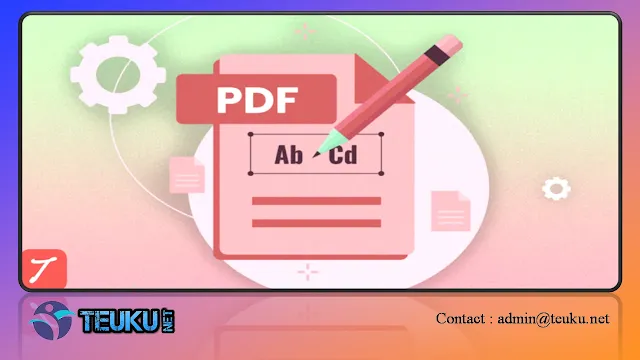PDF or portable document format is a document format created by Adobe Systems in 1993. This format aims to facilitate the process of exchanging documents digitally or online.
So, how do you edit PDF files easily and practically using a laptop or cellphone? The following is a complete explanation of 10 easy and practical ways to edit PDFs, which are summarized from various sources.
{getToc} $title={Table of Contents}
10 Ways to Edit PDF on a Laptop or HP
Here are 10 ways you can easily and practically edit PDF files on a laptop or cellphone.
1. How to Edit PDF with Google Docs
The first way to edit a PDF can be done via Google Docs. Here's how to edit a PDF using Google Docs.
- Upload the PDF document to be edited to your Google Drive account.
- Open a document in Google Drive.
- After that, click the "Open with Google Docs" option in the top center.
- Next, the document will open in Google Docs and you can start editing this pdf file.
- After finishing editing, please download the file to be stored on your device.
2. How to Edit PDF with Microsoft Word
The next way to edit PDFs can be done through Microsoft Word. Here are the steps.
- Open the Microsoft Word application
- Click the 'File' menu then select the 'Open' option to open the PDF document you want to edit. If a file in PDF format is not found, change the file format description from Word Documents to 'All Files'
- After that, start editing the PDF file
- When finished editing, click the 'File' menu and select 'Save' or 'Save As PDF'
3. How to Edit PDF with WPS Official
The next way to edit PDFs can be done through WPS Official. Here are the steps.
- First, open the PDF file you want to edit using the WPS Official application
- Click the 'Edit' option in the corner
- When finished editing, click 'Done'
- Finally, save the edited file by clicking the 'Tools' option then clicking 'Save' as PDF or selecting the 'Export' option to export the document.
4. How to Edit PDF with Sejda
The next way to edit PDFs can be done via Sejda. Here are the steps.
- First open a browser and visit the page https://www.sejda.com/pdf-editor
- After that, click the Upload PDF file button to upload the document to be edited
- After the file opens, you can immediately edit the PDF file
- When finished, please save the PDF file by clicking the Apply Changes button, then clicking the Download button
5. How to Edit PDF with Nitro Pro
The next way to edit a pdf can be done via Nitro Pro. Here are the steps.
- First of all, please open the Nitro Pro application.
- After that, click the 'File' tab and select 'Open' to open the PDF document to be edited.
- Next, click the tab 'Edit' then select the type of editing as desired.
- When finished, please click 'Save' to save the edited document.
6. How to Edit PDF with Adobe Acrobat Reader
The next way to edit pdfs can be done through Adobe Acrobat Reader. Here are the steps.
- First of all, open the Adobe Acrobat Reader application.
- Next, select the PDF file to be edited by selecting the 'My Computer' or 'Cloud' option.
- After the file is displayed in the application, click on the 'Edit PDF' option located at the top right.
- Next, start to edit the PDF document as needed.
- Finally, save the file by clicking 'File' in the upper left corner of the screen, then clicking 'Save As' by selecting the PDF format.
7. How to Edit PDF with Soda PDF
The next way to edit a pdf can be done via Soda Pdf. Here are the steps.
- First of all, open the site https://online.sodapdf.com.
- After that, click the 'Open PDF' option to upload the PDF file to be edited
- Next, select the 'Edit' option by clicking 2x on the part to be edited
- When finished, please click the 'Save' option which is located on the top left side
8. How to Edit PDF with SimPDF
The next way to edit the pdf can be done via SimPDF. Here are the steps.
- First of all, open the site https://simpdf.com/
- Next, select the 'Choose File' option to open the PDF file to be edited and click the 'Parse' option to display the document.
- After the document is displayed, you can start editing the file by double-clicking the part you want to edit.
- When finished, please press the 'Ctrl + P' button on the keyboard then select the 'Save as PDF' option and click 'Save' to save your file.
9. How to Edit PDF with Smallpdf
The next way to edit a pdf can be done via Smallpdf. Here are the steps.
- First of all, open the Smallpdf application.
- After that, click on the 'Unlock Tool' tab.
- Add the PDF files to be edited into the unlock tool.
- Start editing the PDF file as you wish.
10. How to Edit PDF with IlovePdf
The next way to edit a pdf can be done via IlovePDF. Here are the steps.
- First, open the site Ilovepdf
- After that, click the 'Edit PDF' option.
- Next, click on the 'Select PDF File' option to open the document to edit.
- Wait a few moments until the file is displayed.
- After the file appears, please do the editing as you wish.
So, those are a number of ways to edit PDFs that you can do, both using a laptop or cellphone. Hope it helps!