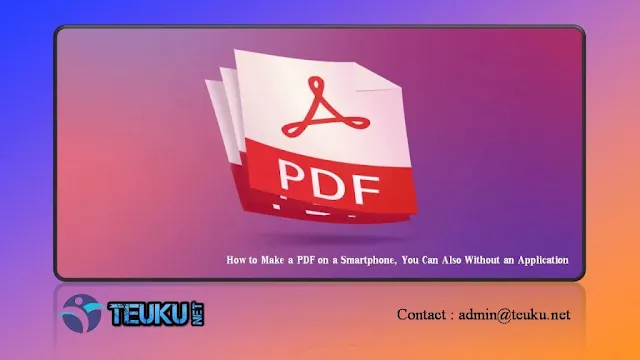Teuku.net - For certain purposes, we are sometimes required to create a PDF file. For example, if we are asked to upload requirements when registering for work and so on.
Now you no longer need to use a laptop or PC, but just a smartphone. There are many ways to Create a PDF on a smartphone. You can select several options below, both using an application and without an application.
{getToc} $title={Table of Contents}
Make a PDF on smartphone Using Google Doc
- The first is how to create a PDF on a smartphone using an application. One of them using Google Doc.
- Download and install the Google Docs application on your smartphone.
- Open Google Doc, log in using your Google account.
- Click the (+) icon in the lower right corner to add a new document.
- Type a script or select a document that you want to convert into a PDF.
- Select the three dot icon in the top right corner, select 'Share & Export'.
- Select 'Save As' and select the PDF Document format.
Make PDFs on smartphone Use Google Drive
The Google Drive application can also be used to create PDFs. You do this by using the camera scan feature.
- Download and open the Google Drive app.
- Click the (+) icon at the bottom right of the smartphone screen to add documents.
- Click the 'Scan' option
- Point the camera at the document you want to photograph.
- Select 'OK' to continue.
- If there are other documents, click the plus symbol (+) again.
- Select 'Save'. Files are automatically saved on Google Drive in PDF format.
- If you want to download, click the three dots then click Download'.
Make PDF on smartphone Use Microsoft Word
Microsoft Word is also available on smartphone. This application can write text or open an existing document and convert it to PDF.
- Download and sign in to Microsoft Word.
- Type text or open an existing document.
- Click the three dots in the top right corner.
- Select share as PDF or 'Share as PDF'.
- Select copy to internal storage and select a location, then 'Save'.
Make PDF on smartphone Use WPS Office
Another application that you can use is WPS Office. The method is similar to the Microsoft Word application.
- Download and open the WPS Office app.
- Click the "+" icon then select 'Document' to create the text. Or open an existing file.
- Click the 'Save' icon in the upper left corner.
- File saving options appear, select PDF and storage location.
- Select 'Export to PDF'.
Make PDF on smartphone Use Converter
So, if you don't want to use an application, you can use PDF converter sites. These sites are also available in app form. The method is the same, but if you want to save smartphone memory, it's better to just go through the website.
- Open the smartphone browser and search for the keywords 'word to pdf' or 'convert pdf'.
- Choose a site, for example SmallPDF, ILovePDF, or PDF2Go.
- Select the file you want to convert to PDF.
- Wait a few moments and the file will be converted automatically.
- When finished converting, click 'Download'.
Make a PDF on smartphone Use iPhone Scan
If your smartphone is an iPhone, you can also use the built-in feature, namely Notes. The method is as follows:
- Open the Notes app on the Apple device.
- Select 'New Note' to create a new note.
- Select the document you want to add in it..
- Click the camera icon to scan the document.
- Photo of documents right in front of the camera to be straight.
- Click 'Save' after the data scanning process.
Those were the 6 ways to make PDFs on smartphone. This method can use an application or without an application. Well, now you don't need to use a laptop to create PDFs. Hope it is useful.